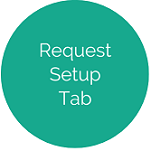EmployeeLINQ Setup - General Info Tab
This tab is used to manage General Settings and Clock-In/Clock-Out IP Restrictions.
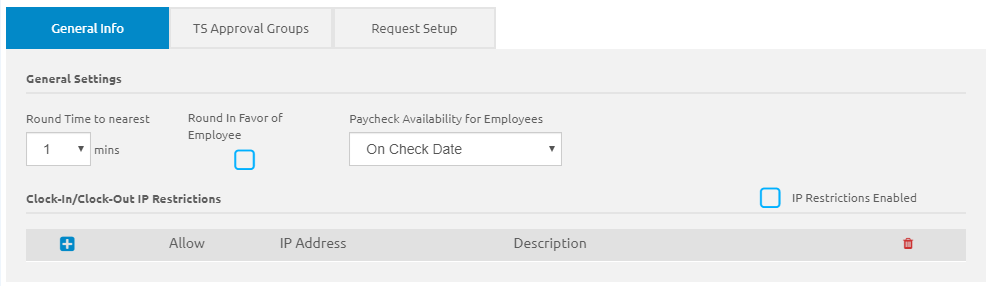
General Settings
- Check the Force user to correct missed Clock-Out box for employees to enter a missed clock out time before clocking in to another job.
- The Round Time to nearest drop-down list allows administrators to round time up or down to the nearest 1 or 5 minutes.
- Select '0' to avoid rounding up or down.
- Select '1' to round up or down to the nearest minute.
- Select '5' to round up or down to the nearest five minutes.
- Checking the Round In Favor of Employee check box eliminates the chance of employees losing time.
- Select '1' to round clock-in time down to the nearest minute, and clock-out time to the nearest minute.
- Select '5' to round clock-in time down to the nearest 5 minutes, and clock-out time to the nearest five minutes.
- The Paycheck Availability for Employees drop-down list allows administrators to select the paycheck availability.
- SelectOn Check Date for paychecks to be available on the check date.
- Select After Finalize for paychecks to be available after finalization.
Clock-In/Clock-Out IP Restrictions
This section allows administrators to restrict clock-in/out functionality to specific IP addresses. There is a master setting to turn IP restrictions on or off.

- Check the IP Restriction Enabled check box to activate.
- Click the Add IP Entry
 icon once for every entry you wish to add.
icon once for every entry you wish to add. - By default, the Allow IP address
 icon is checked.
icon is checked. - Keep this checked to allow the IP address.
- Uncheck to deny the IP address.
- Type the IP address in the IP Address field.
- Type a description in the Description field.
- If necessary, click and drag the Drag to sort
 icon up and down. Rows will outline in orange indicating where the row will land when dropped.
icon up and down. Rows will outline in orange indicating where the row will land when dropped. - Click the Delete IP entry
 icon to the right of an entry to delete.
icon to the right of an entry to delete. - The IP Restrictions Enabled check box allows administrators to enable/disable IP restrictions.
- Check the box to enable restrictions.
- Uncheck the box to disable restrictions.
- Click the
 button.
button.
©2021 | EMS LINQ, Inc.
School LINQ Help, updated 01/2021
.png)